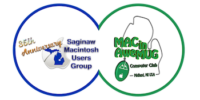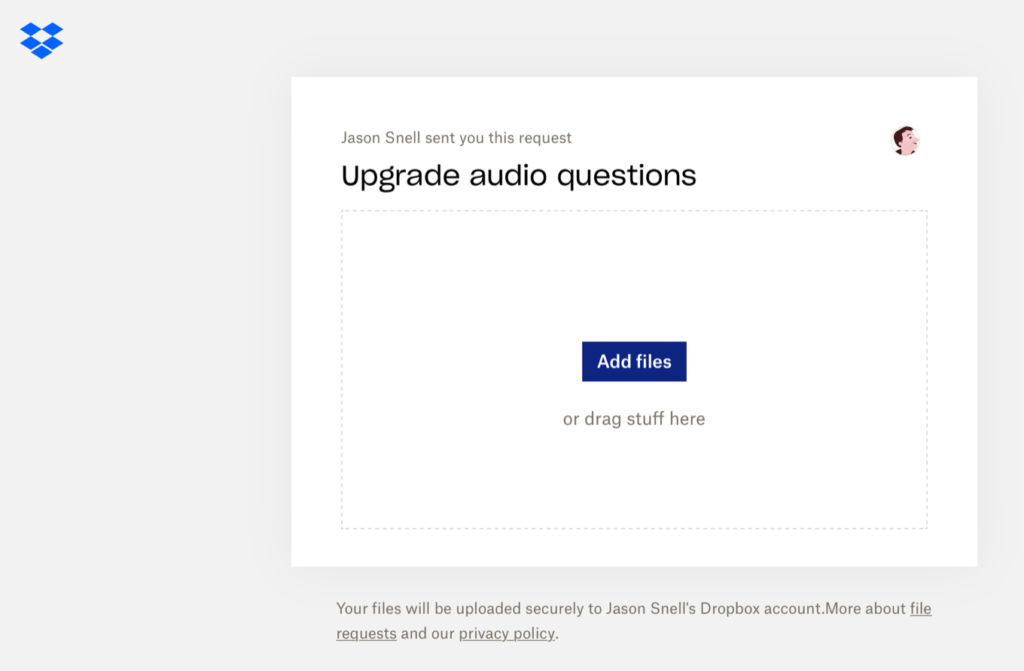This week’s episode of Upgrade was a “call-in show,” in which we answered audio questions sent in by listeners. I’ve heard from a few people who wondered how we put the show together, so I thought I’d provide some of the details. (I use this same set-up for The Incomparable’s annual best-of-the-year clip shows and for various Game Show podcasts that require exciting sound effects.)

It starts with a Dropbox file request. I rely on this feature of Dropbox for most of my podcasts these days! When you create a File Request within Dropbox, a folder in your Dropbox account is tied to a web page accepting file uploads. The files uploaded to the webpage appear in your Dropbox. That’s it. You take the URL for the webpage, hand it out to anyone who needs to send you files, and you’re on your way.
(I’ve taken this even further by setting up a push notification when a file is uploaded to my File Requests. To do this, I’m forwarding the notification email Dropbox sends when a file is uploaded to Pushover, which does the notification on my iPhone and Apple Watch.)
Once we got the files, Myke Hurley cut them down to size using Rogue Amoeba’s Fission (for easy edits) and Apple’s Logic Pro (for tough ones), and I processed some of them with iZotope RX to remove background noise and, in a couple of cases, echo.

Next up: Rogue Amoeba’s Farrago, my soundboard app of choice. I usually use Farrago in Grid View, where every sound effect is mapped to a keyboard shortcut—useful for when you’re re-using sounds and choosing them on the fly. For this particular episode, though, I just kept them in List View and double-clicked on an audio file when it was time for it to be played.

We use Zoom to record Upgrade, and for Myke (and the audience listening live) to hear the calls, that means I needed to find a way to send my microphone audio and the sound coming out of Farrago over Zoom simultaneously. To do this, I used yet another Rogue Amoeba utility, Loopback, which can create virtual audio inputs. In this case, I created a new input that combined my USB audio interface and the audio from Farrago—and selected that in Zoom as my audio-input source.

Finally, I needed to record everything for Myke’s later use when editing the show. For that, I used Rogue Amoeba’s Audio Hijack, which is my favorite audio utility thanks to its remarkable flexibility. I’ve chosen to record my microphone and the output from Farrago on separate tracks so that Myke can have complete control over the final edit.

You might wonder why we didn’t use the original audio files (the ones I dropped into Farrago) for the final edit. We absolutely could—but it would require Myke to drop 24 audio files in and position them precisely. The recording of Farrago made by Audio Hijack, on the other hand, is in sync with my audio file. That means Myke can drop that one file into his Logic Pro project, sync it up with his other recordings, and the job is done in one shot.
Usually, recording a podcast is easy. This one was more complicated, but fortunately, we have the tools—yeah, most of them by Rogue Amoeba—to make it work.
If you appreciate articles like this one, support us by becoming a Six Colors subscriber. Subscribers get access to an exclusive podcast, members-only stories, and a special community.