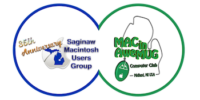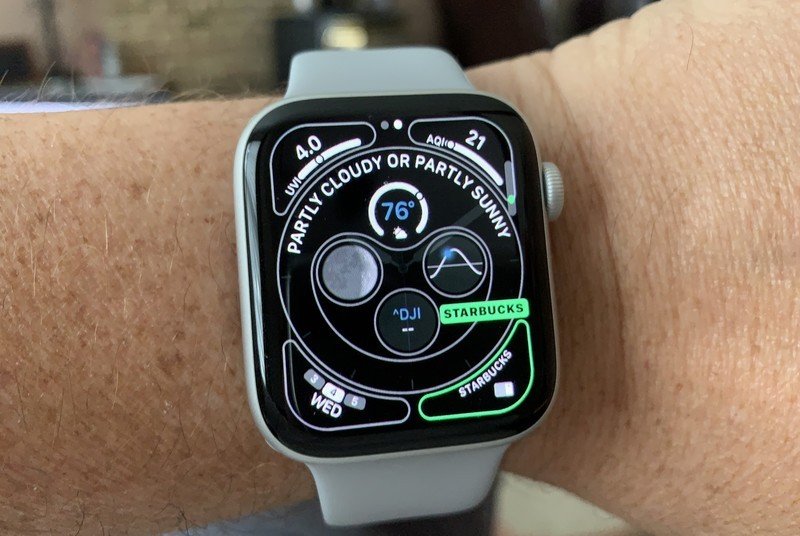Source: Bryan M. Wolfe / iMore
Source: Bryan M. Wolfe / iMore
Apple Watch complications are a great way to see a variety of information at a glance — and your App Store apps can have complications of their very own, too. That means you can not only keep up on all your information right on the watch face, but you can launch directly into your favorite apps with just a tap!
Naturally, the complications work on the best Apple Watches, including the Apple Watch Series 6 and Apple Watch SE.
How to find App Store apps with Apple Watch complications
If you’re looking for someplace to start on your watch face complications collection, we’ve compiled a list of our favorite complication-replete apps, including ETA, iTranslate, Carrot Weather, and more.
How to add and remove Apple Watch complications from the Customize screen
By default, third-party apps that support complications will automatically appear in your list of options. If the list starts to get too long, though, you can remove some of them.
- Launch the Watch app on your iPhone.
- Tap Complications under the My Watch tab.
-
Choose Edit in the upper right corner of the screen.

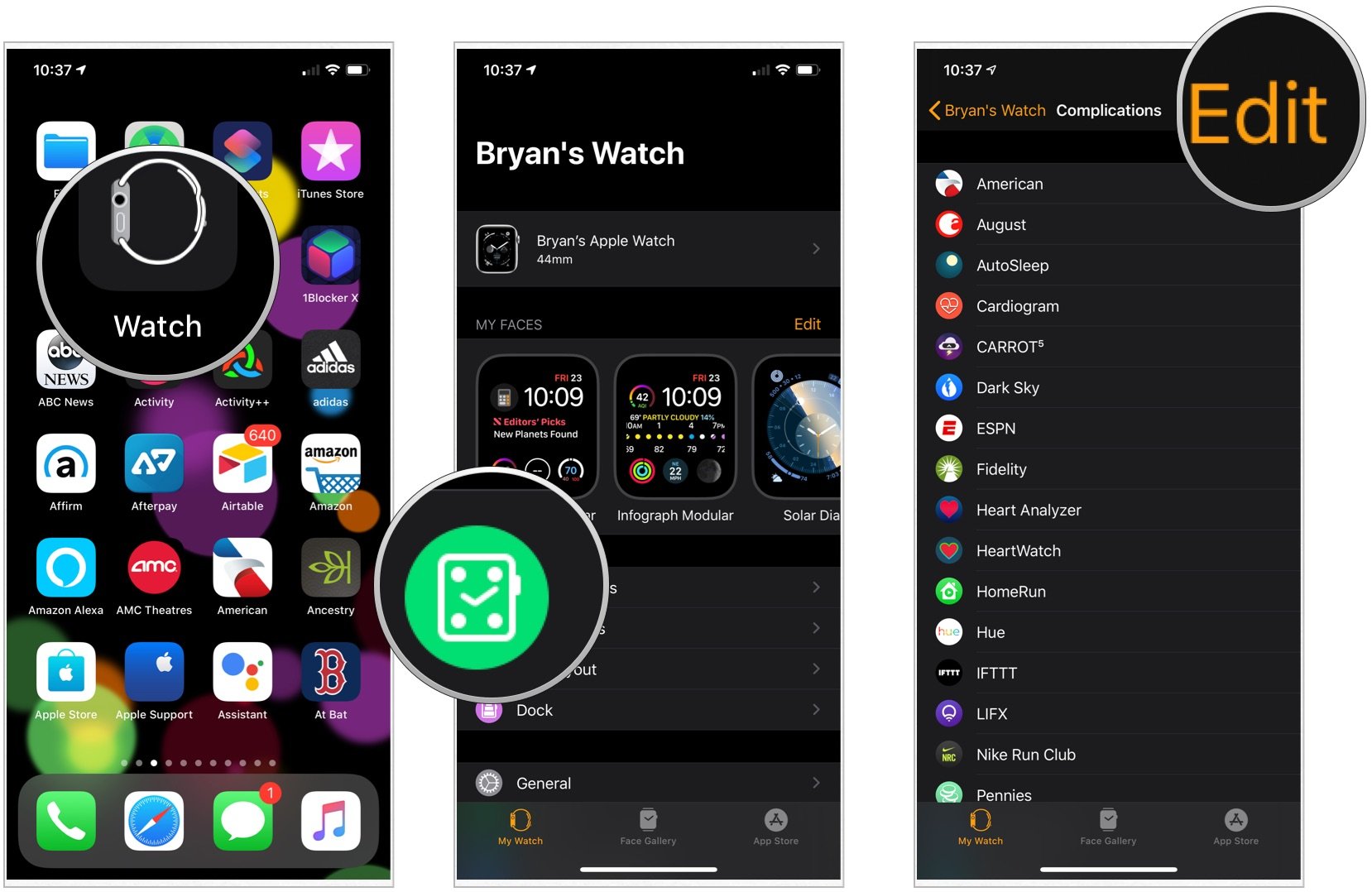 Source: iMore
Source: iMore - Tap the minus button (-) on the left, next to the app you want to remove from the list.
- Select Remove.
-
Choose Done when finished.

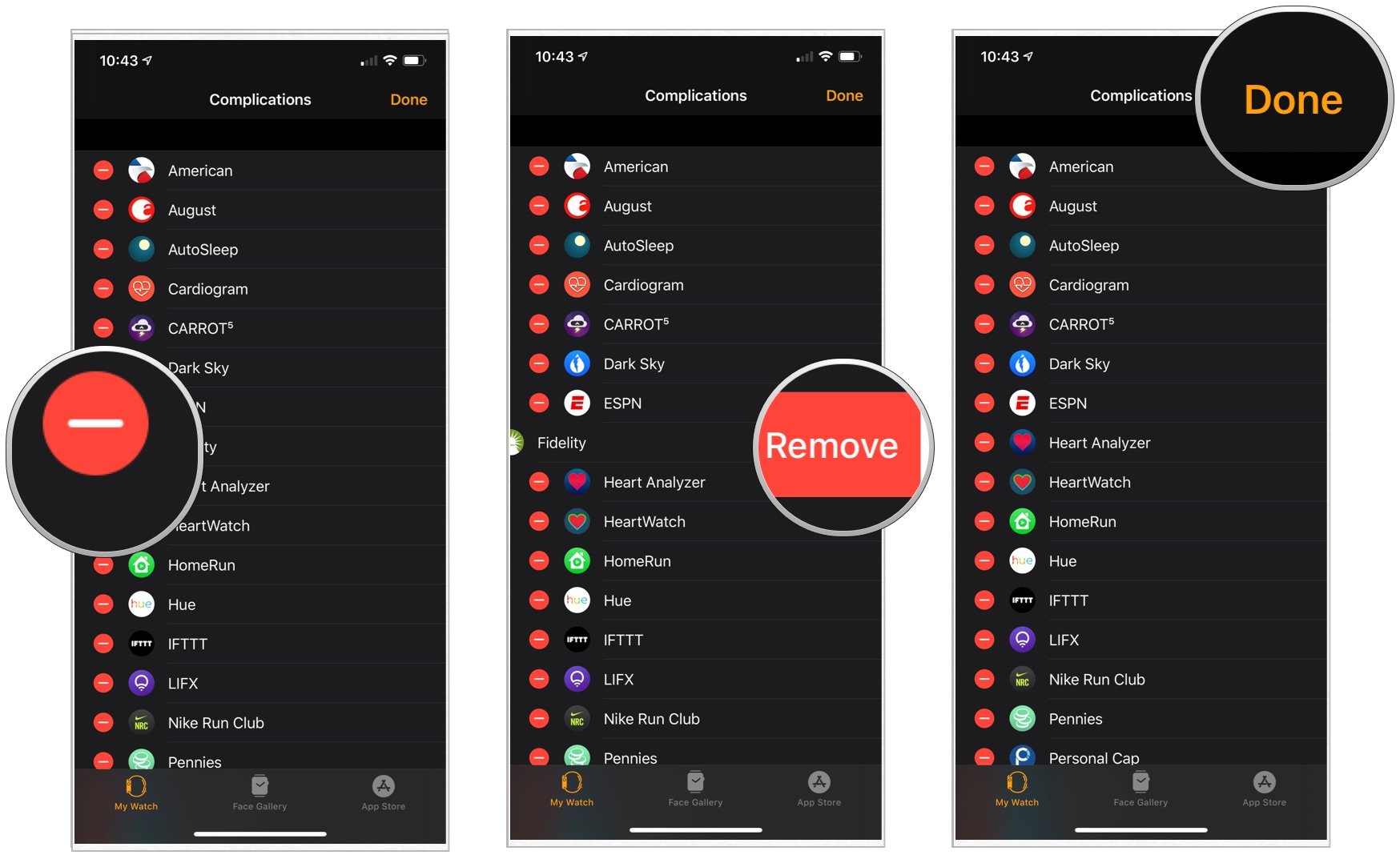 Source: iMore
Source: iMore
To add a complication back in, follow the steps above, but instead tap the plus button (+) on the left next to the app under Do not include.
How to add Apple Watch complications via your Apple Watch
You can customize complications for every watch face right on your Apple Watch when you are on the go.
- Press the Digital Crown to navigate to the watch face on your Apple Watch.
- Press firmly on the watch face to enter customization mode.
- Select a watch face.
- Tap Edit.
-
Swipe to the left until you reach the last customization option. This is the complications menu.

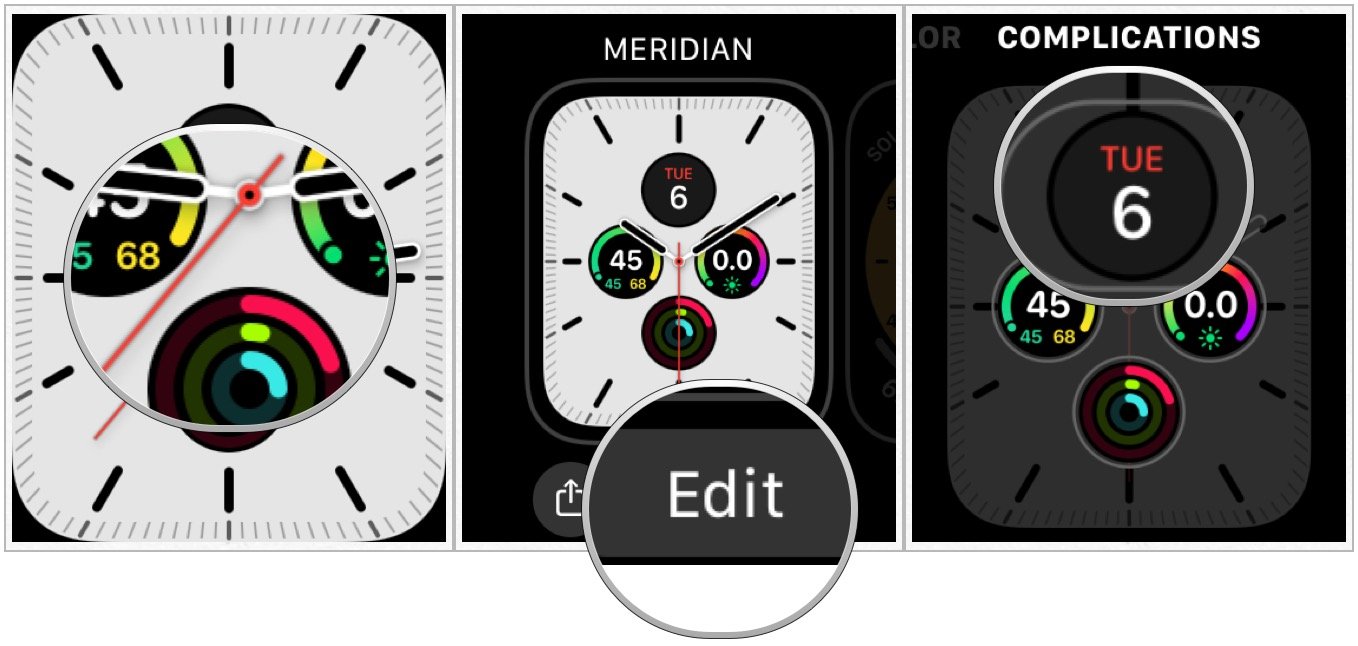 Source: iMore
Source: iMore - Tap a complication location.
- Rotate the Digital Crown and scroll through complications to select one.
- Repeat the two steps above for each complication location.
- Press the Digital Crown to exit customization mode.
-
Tap the watch face when finished.

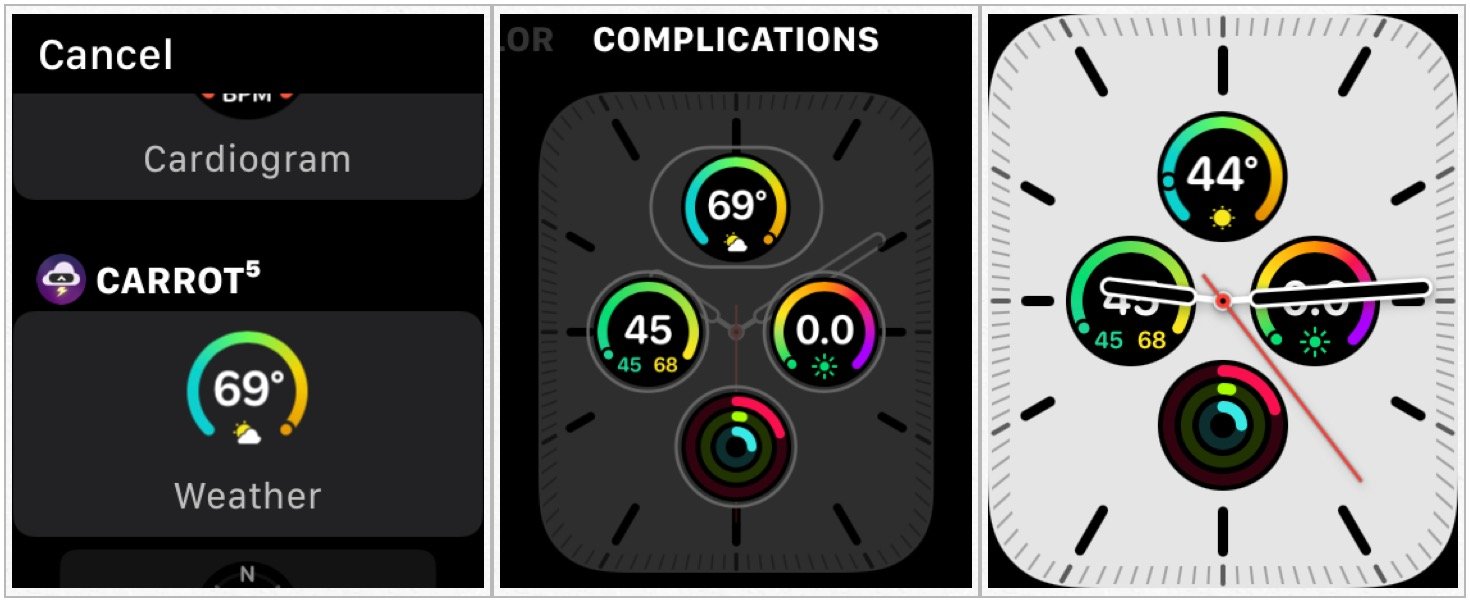 Source: iMore
Source: iMore
How to add Apple Watch complications via your iPhone
If customizing complications on your Apple Watch feels a bit awkward or uncomfortable, you can do the work on your iPhone instead.
- Launch the Watch app on your iPhone.
-
Under the My Watch tab, swipe to the left or right to select a watch face.

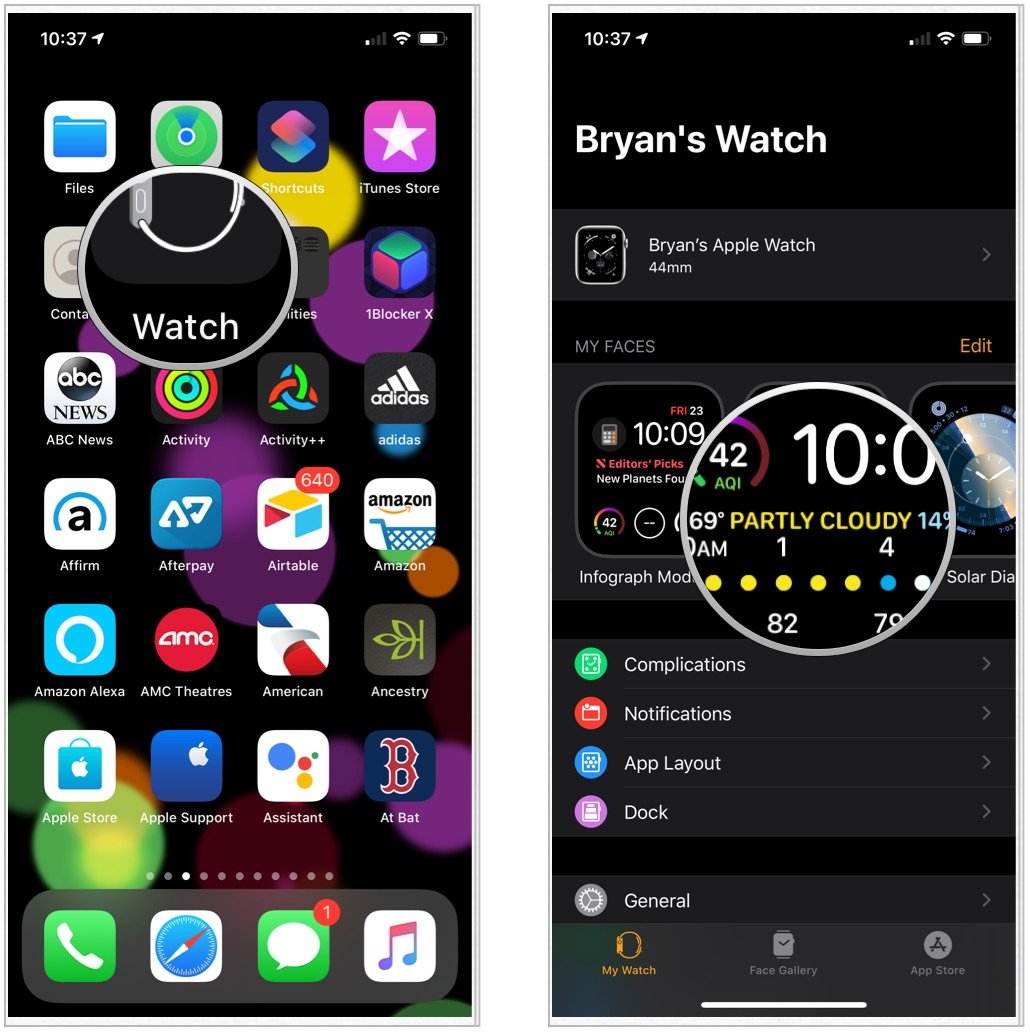 Source: iMore
Source: iMore - Tap a complication location that you want to change.
- Scroll through the complications to select one.
-
Repeat the two steps above for each complication location.

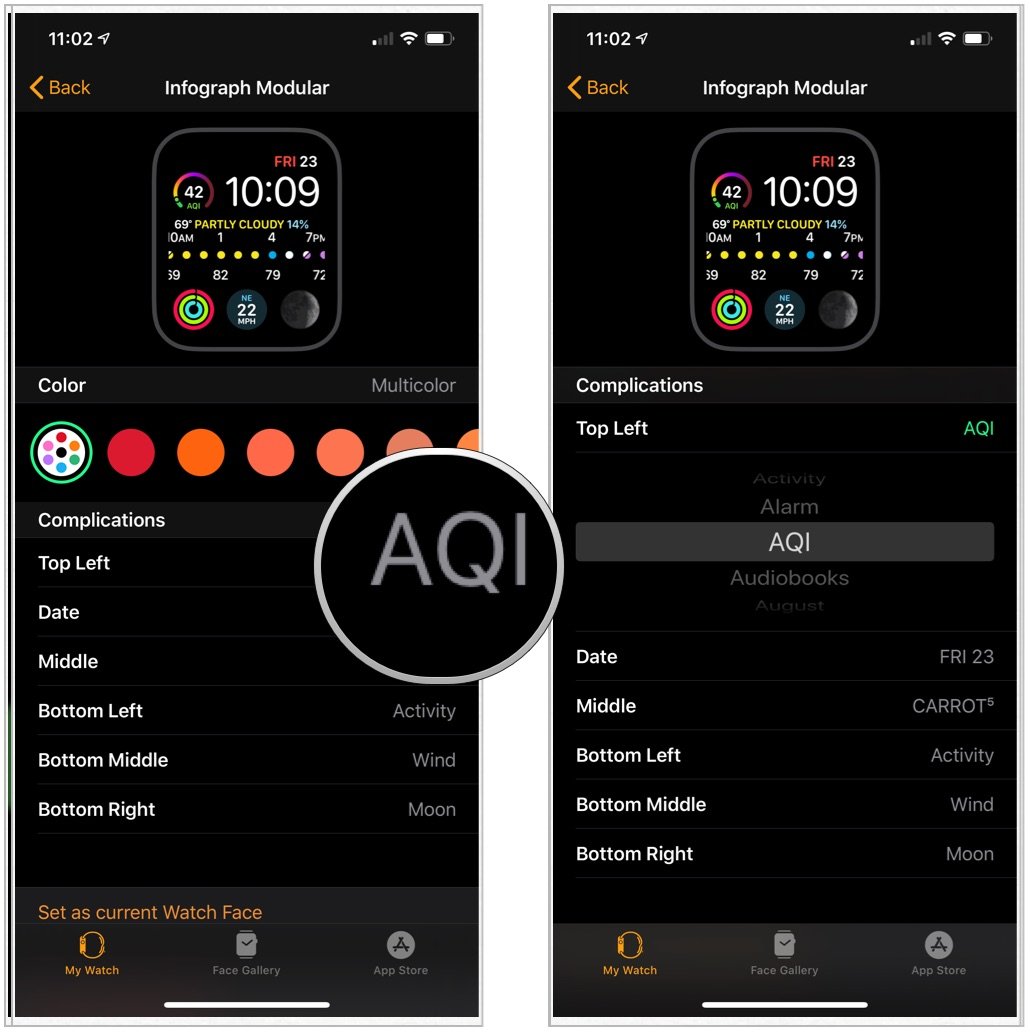 Source: iMore
Source: iMore
You will immediately see the changes to the complications on the watch face on your Apple Watch.
Don’t forget to change the color and style of your Apple Watch faces
In addition to changing the complications on your Apple Watch, you can adjust your watch faces’ colors and style. Getting a few new bands is also a great way to customize your Apple Watch look.
Updated August 2021: Updated for the current watchOS.