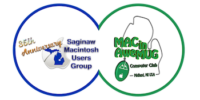Apple says it plans to fix an issue with users who don’t have permission to use their scanner on Mac.
A new support document spotted by MacRumors is titled “You do not have permission to open the application’ when using a scanner on Mac” and notes some users might be getting an error when trying to use a scanner in Image Capture, Preview, or Printer & Scanners preferences:
When attempting to connect to your scanner and begin a scan, you might get a message that you do not have permission to open the application, followed by the name of your scanner driver. The message says to contact your computer or network administrator for assistance, or indicates that your Mac failed to open a connection to the device (-21345).
Apple says that whilst an update to resolve the issue is coming, there are some steps you can follow in the meantime. From the doc:
- Quit any apps that are open.
- From the menu bar in the Finder, choose Go > Go to Folder.
- Type /Library/Image Capture/Devices, then press Return.
- In the window that opens, double-click the app named in the error message. It’s the name of your scanner driver. Nothing should happen when you open it.
- Close the window and open the app you were using to scan. A new scan should proceed normally. If you later choose to scan from a different app and get the same error, repeat these steps.
Apple didn’t give a timeframe for the fix.
We may earn a commission for purchases using our links. Learn more.