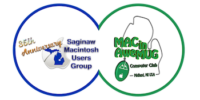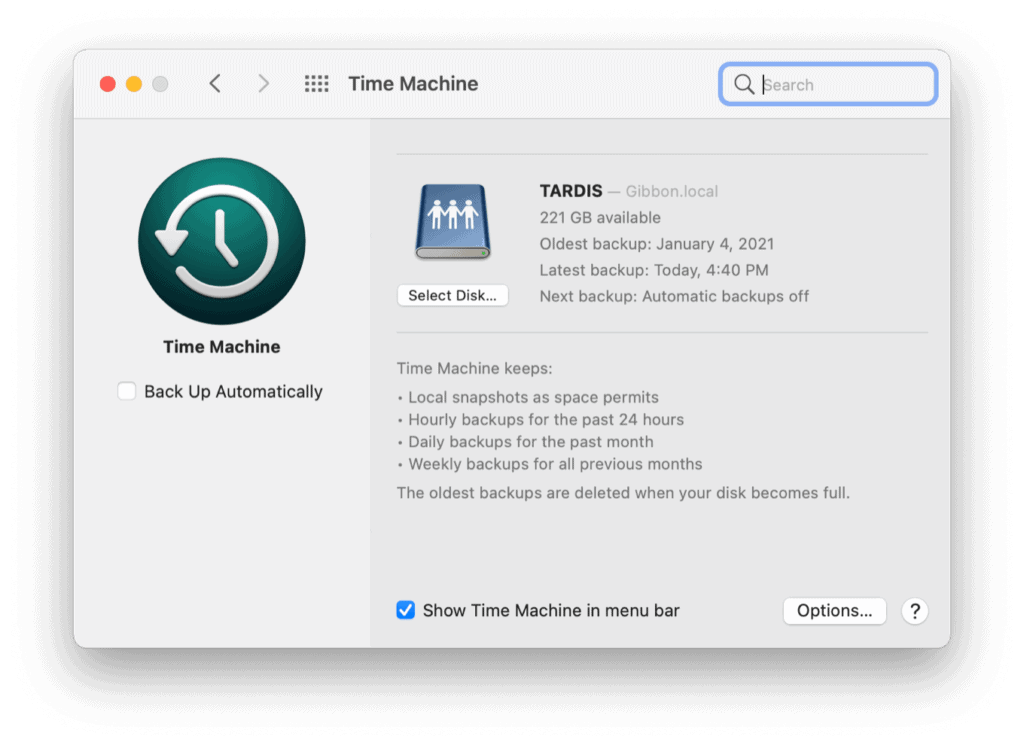I know you’ve heard it a million times before, so many times that you skim past it when you read it. And you’ll probably do it again this time, but I’ve got to try. I’m looking out for your best interests here.
However much you’re backing up your Mac, you’re probably not backing it up enough.
Last week my friend Antony lost nearly a week of productivity to a dead drive in his iMac. Fortunately, he was able to recover every one of his files thanks to various backup strategies.
Similar to my Drobo crash of early 2020, Antony’s use of Time Machine and Backblaze allowed him to get up and running with a minimum of pain. It’s an important point that doesn’t get enough attention: you aren’t backing up enough.

Start with Time Machine. Apple builds it into every Mac, and thanks to the arrival of APFS and changes in macOS Big Sur, it’s a lot less painful to use than it used to be. Buy a drive that’s bigger than your Mac’s hard drive and attach it to your Mac regularly. If you use a desktop, you can get a big SSD and tape it to the back of your display, where you’ll never have to look at it. If you use a laptop, either you’ll need to get into the habit of plugging a backup drive in, attach the backup drive to another Mac on your network, or tape the backup drive to the back of your laptop. Hopefully not the last one. Since my Mac mini server is on my network at all times, my iMac and my wife’s MacBook Air both back up over the network to the Mac mini server via Time Machine.
Time Machine backups are great for retrieving a file you didn’t mean to delete or reverting an unfortunate app update you immediately regretted approving. They’re great for wiping a computer and starting fresh or for restoring a dead computer. The problem is that Time Machine backups are located in your house, which means that if something bad happens to not just your Mac but your whole house, you’re out of luck. Also, depending on how big your backup drive is, your ability to retrieve older files may fade away quickly as Time Machine frees up space for new backups.

The solution to all this is to pay for an online backup service. After years of using CrashPlan, I switched to Backblaze a couple of years ago, and it’s gone well. For the most part, Backblaze backs up my data silently, and I never notice it. But when my drive died last year, I was able to download individual files from the backup immediately and have them ship me a USB hard drive of my enormous data set so that I could restore it. If my local backup wasn’t available—for example, in the case of a natural disaster—all my data would still have been safe in Backblaze.
Consider, too, that you might have a bunch of cloud storage space that you’re not using. I store almost all of my current working files in Dropbox, where they’re backed up and versioned. This means that if I save a file and then my computer explodes a minute later, it’s all safe in the cloud. Cloud storage is a nice refuge.

But if you’re like me, you may also have an enormous amount of cloud storage space that you’re not using. I had a bunch of Dropbox space and even more OneDrive space because I pay for Office 365. So I bought a copy of ARQ Backup and used it to back up my most important files to my cloud storage space that I’m already paying for and not using. I’m also using ARQ to back up my RAID to two large hard drives when I connect them to the server, which I do every week or two.

Finally, I keep a drive plugged into my iMac and my Mac mini server that makes a daily duplicate of the entire drive. Because you can never have enough backups—especially ones you can boot from on a different Mac in a pinch. For this task, you can take your pick of two wonderful apps: Shirt Pocket Software’s SuperDuper and Bombich Software’s Carbon Copy Cloner. My server backs up its small internal SSD to a small SSD connected via USB every day using SuperDuper. My iMac backs up to a larger SSD tucked into its VESA mount every day using Carbon Copy Cloner.
Extreme? Yes. But even when I was backing up using Time Machine and Backblaze alone, I found myself in a situation where I couldn’t be sure that all my files would be available in case of an emergency. You probably don’t need to use all of these techniques—but however many methods you’re using today, I urge you to consider layering in an additional one! You might never need it—but it only takes one bad day to wipe out years of work.
If you appreciate articles like this one, support us by becoming a Six Colors subscriber. Subscribers get access to an exclusive podcast, members-only stories, and a special community.