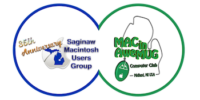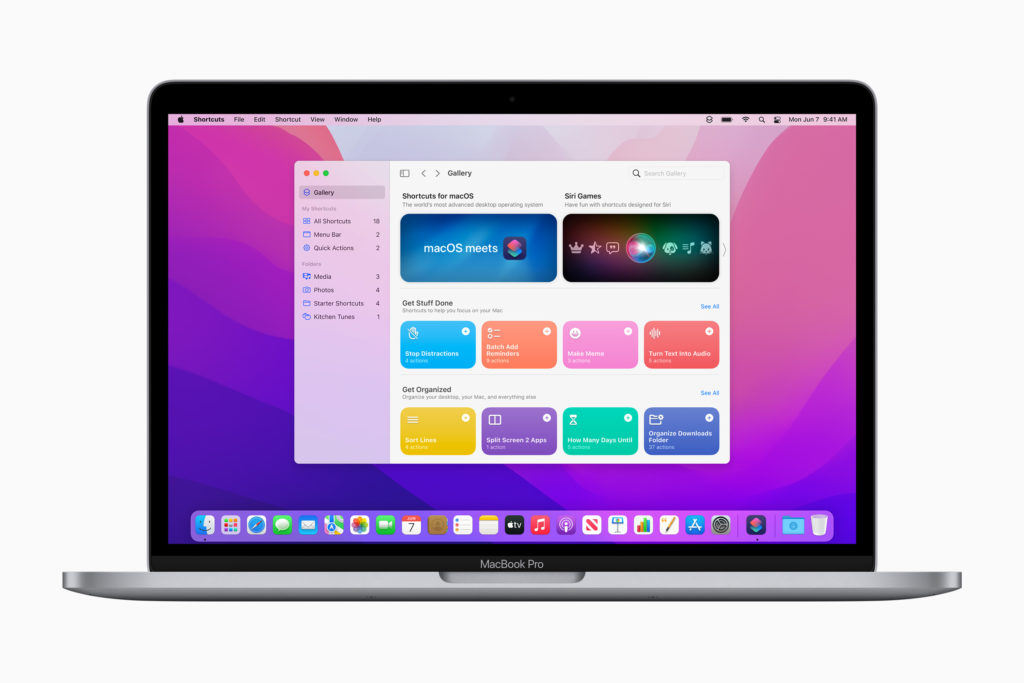For years, automation on the Mac has been an onion of sorts. Automator and its ability to create Quick Actions, Folder Actions and even Applications has given Mac users the ability to create workflows with drag-and-drop efficiency since its introduction with Mac OS X Tiger way back in 2005.
Applications can donate actions for use in Automator, but this never took off the way it was intended.
Thankfully, Automator came with an escape hatch: the ability to run scripts within workflows. This meant that bailing out to something like AppleScript or even a shell script was simple.
None of this even touches the wide range of third-party tools for automation on macOS such as Keyboard Maestro, BetterTouchTool, Alfred and more.
As good as these utilities are, as the platform owner, Apple needs to steer the ship when it comes to automation on the Mac, and with macOS Monterey, it’s poised to do just that … with Shortcuts.

What was once Workflows on iPhone and iPad, then bought by Apple and reworked as Shortcuts is coming to Mac later this year, and so far, I’m impressed. Shortcuts on the Mac looks like it does on iOS, and feels like a Mac app. Its data even promises to sync over iCloud to other devices seamlessly.
It’s important to know what sorts of applications Shortcuts can be used to automate. Here’s what Apple says on the macOS Monterey features page:
Run compatible iPhone and iPad shortcuts on Mac with M1 or on Intel-based Mac systems with Catalyst apps.
However, things are actually a bit more complex than that. Developers of traditional Mac apps — even those built with AppKit — can add Shortcuts support to their projects via Intents, just like support is added in iOS apps.
That might seem surprising, but considering that Apple pitched this as the start of a longer transition, getting traditional Mac apps on board is going to be required if Apple wants to discontinue Automator somewhere down the line. Even though the app future is probably more SwiftUI or maybe Catalyst, almost every major Mac app uses the much older AppKit framework. Ignoring those apps really wasn’t an option.
Moving workflows from Automator to Shortcuts couldn’t be easier. Drag and drop your .workflow file onto Shortcuts, and it will be transformed into a Shortcut automatically.
To make this work, Apple has added many new actions to Shortcuts, based on the most popular actions in Automator. Here’s the complete list:

In short, the importer crawls your Automator workflow and translates it, step by step, into the correct Shortcuts actions. If for some reason it can’t be translated, Shortcuts will let you know. Given Automator’s rather thin support, my guess is that most people’s workflows will just come over without any issues.
Additionally, Shortcuts for Mac brings with it new actions extending what the software will be able to do on macOS:

With these new actions, I think Shortcuts is going to feel Mac-native from day one. Most people won’t miss Automator.
You may have noticed that in those screenshots, Apple highlights AppleScript, JavaScript and shell scripts as actions within Shortcuts for Mac. Like Automator before it, this will allow users to fall back to more traditional automation methods within their larger workflows, bridging Shortcuts’ new fanciness to the old solid foundations under macOS.
Over the last several years, there has been a lot of hand-wringing about what Shortcuts would mean for old-school Mac automation. It is clear to me that Apple thought about this, and has designed Shortcuts for the Mac to be able to support the old and new, all at the same time. That’s not always Apple’s modus operandi, but it was the right move in this case.
[Stephen Hackett is the author of 512 Pixels and co-founder of Relay FM.]
If you appreciate articles like this one, support us by becoming a Six Colors subscriber. Subscribers get access to an exclusive podcast, members-only stories, and a special community.