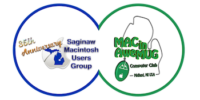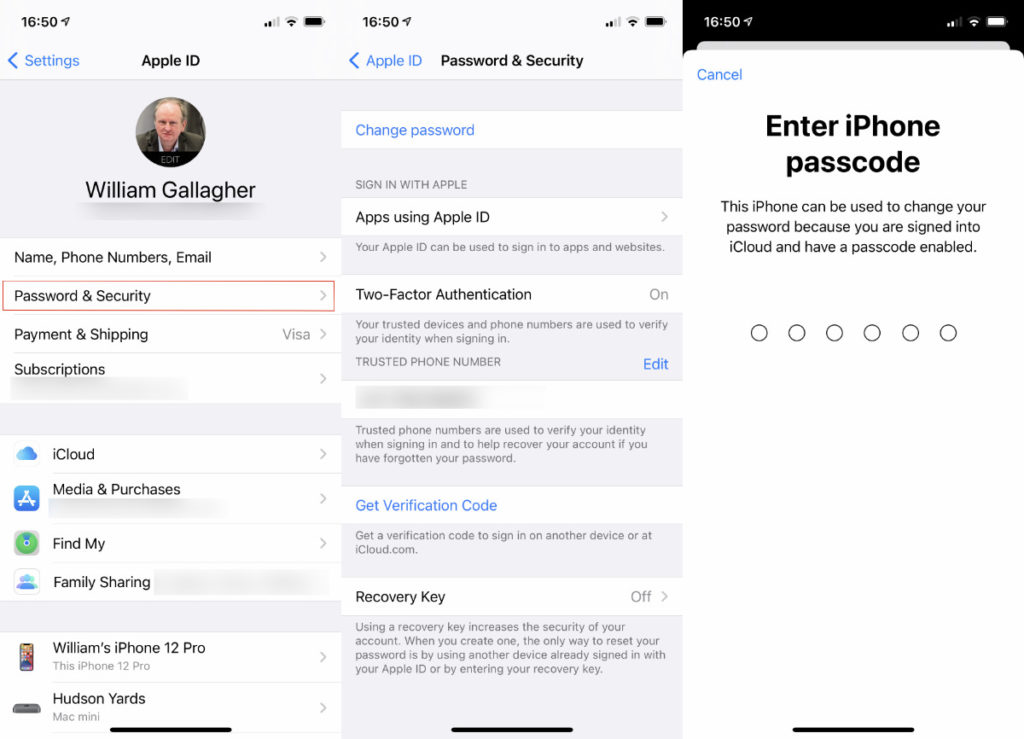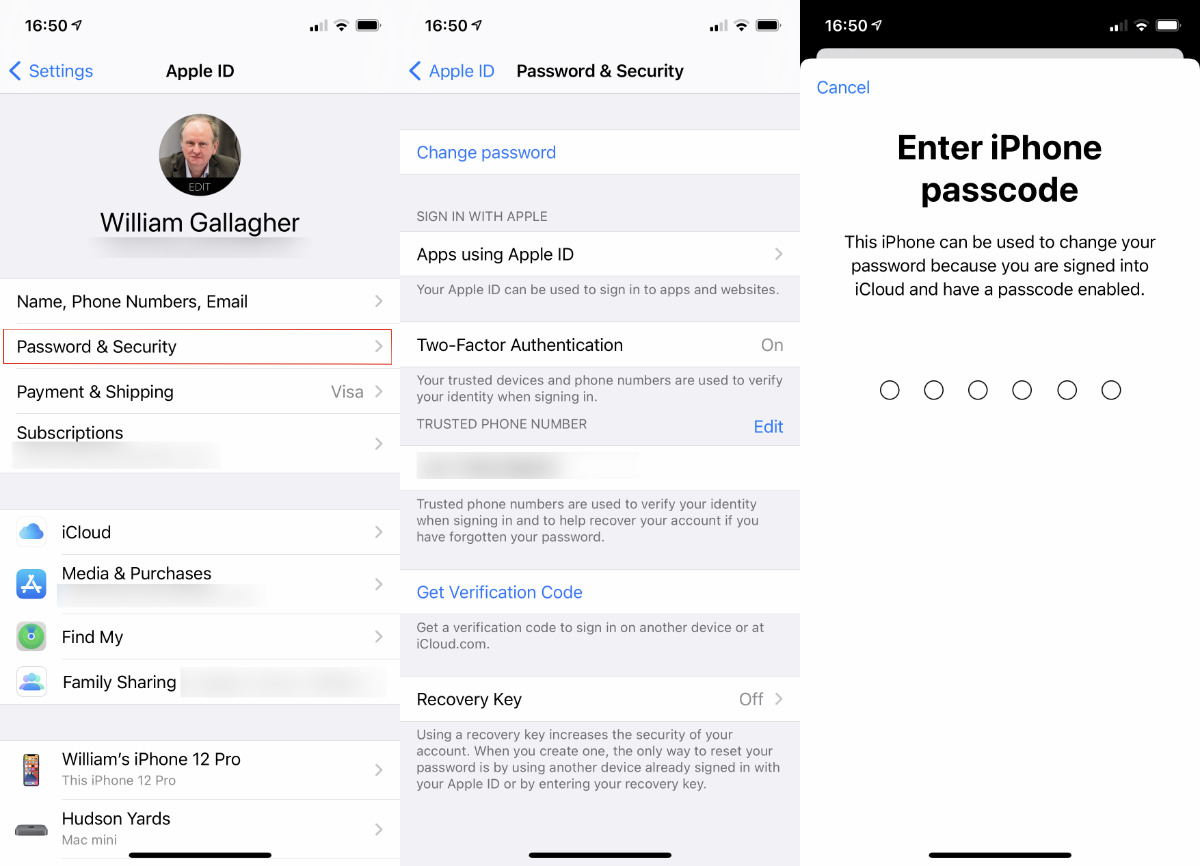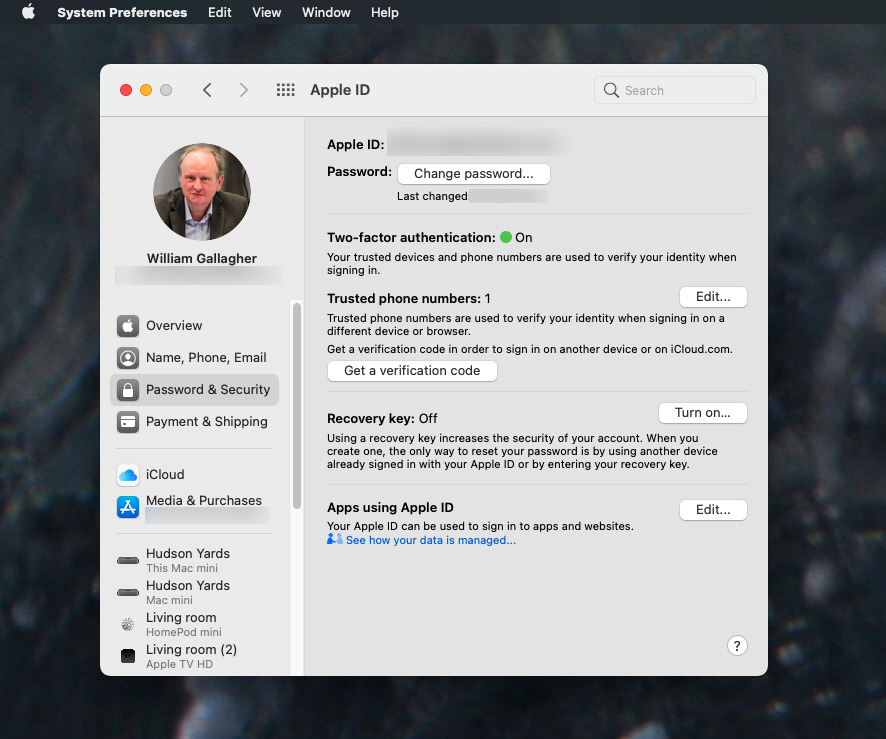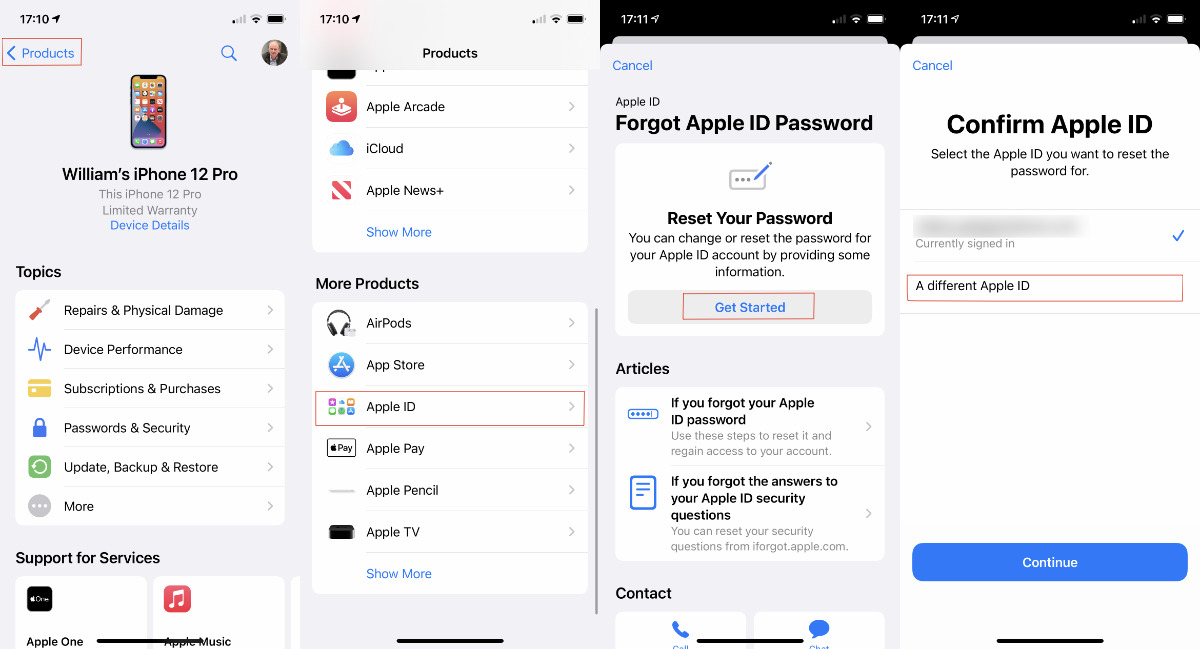AppleInsider is supported by its audience and may earn commission as an Amazon Associate and affiliate partner on qualifying purchases. These affiliate partnerships do not influence our editorial content.
Apple gives you many different ways to recover a lost Apple ID password, but they do get increasingly complicated. Here’s what you can and must do if you forget, plus if your iPhone or other device is lost too.
Look, just don’t forget your Apple ID password, okay? It’s not as if you should write it down on a Post-It note anywhere, but memorize it, save it in a secure password manager — oh, and also change it regularly.
Your Apple ID is the key, in all senses, to everything from your iPhone, to iCloud, and your email. Since it’s different from the password you use to log in to your Mac, though, and since it’s also different to the passcode you use on your iOS device, you don’t type it in very often.
That’s why it can be easy to forget it. But that’s also why you tend to find that you’ve forgotten it just at the moment you really need to log in.
Apple does have you covered with multiple ways of getting your Apple ID password back, but it also has to balance security. If it were really easy to find out an Apple ID password, rogue agents would be doing it all the time.
Consequently, as well as multiple ways of recovering it, Apple also offers many ways of protecting it. That’s great for keeping other people out, but it becomes a complication when it’s you who wants access.
There is also an issue over whether what you’ve forgotten is the password — or your Apple ID. It’s usually an email address, but you may not remember which one.
How to find your Apple ID email address
- On your iOS device, open Settings
- Tap on your name and the email address will be listed at the top of the screen
- On your Mac, open System Preferences
- Click on Apple ID to the right of your name
- The email address is listed under your name
This presupposes that you’re logged in on the device you’re using. If you’re not logged in on your Mac, though, you’re likely to be on your iPhone.
That’s because you unlock the phone with a passcode that is specific to that device. You don’t tend to lock the phone either, you just let it lock itself after some period of time.
Consequently, even if you don’t remember what your Apple ID password is, you probably do know your iPhone passcode. And you can use that both to find your Apple ID email address, and change the password too.
How to use your iPhone passcode to change your Apple ID password
- Go to Settings
- Tap on your name, then choose Password & Security
- Select Change Password
- You’ll be prompted to enter your iPhone or iPad’s passcode
- Then you will be prompted through changing the Apple ID password
This works only because having used your passcode, you are authenticated. There is a similar method on the Mac, assuming you know the password to unlock the screen on that.
How to use your Mac password to change your Apple ID one
- Go to System Preferences
- Click on your name
- Choose Password & Security
- Click Change Password
- When prompted, enter your Mac’s unlock password
- Set a new password
Again, you’re able to do this because you have been authenticated by the fact you’ve logged in, and know the login password.
If you can’t get into your Mac or iPhone — perhaps because they’ve been stolen from you, then you can change your password from another device. You can do it through the browser on a friend or family member’s device, or you can use the Apple Support App.
How to change your Apple ID password with the Apple Support App
- Get a friend to download the Apple Support App
- The app opens on a page about your friend’s iOS device. Tap Products at top left
- Scroll down to the heading More Products and tap Apple ID
- Tap Forgot Apple ID Password
- Tap Get Started under Reset Your Password
- On the next page, tick A Different Apple ID
- Tap Continue
- Enter your Apple ID
- Enter your “trusted phone number” to authenticate
- Follow the prompts to change your password
Note that it’s important to tick A Different Apple ID, or you will be end up trying to change your friend’s one instead of your own. Also keep that friend around so they can enter their passcode as prompted.
Even though you have done this on their iPhone, using the Apple Support app that they’ve downloaded, none of your data will be kept on this device.
Perhaps you can’t reach any friends or family to use their devices. Or their devices are too old to use the Apple Support app, which requires iOS 13 or later.
In that case, their iOS device will still certainly have the Find My iPhone app and you can use it in much the same way. The Apple Support app offers more options, chiefly to your friend, but Find My iPhone includes a Forgotten Apple ID or Password button.
If all your friends are on Android, it’s still possible to do something by using their browser.
How to change your Apple ID using a browser
- Go to https://iforgot.apple.com/
- If automatically prompted for your password, click Cancel
- Click on Forgotten Your Apple ID or password?
- Click Continue with Password
- When prompted, enter your Apple ID email address and click Continue
What happens next depends on how you set up your Apple ID in the first place — which probably means when you set it up. You can be prompted to enter your trusted phone number to start the change password process, for instance.
Alternatively, if your Apple ID account was set up with security questions, you can answer those before proceeding.
There are two more options that will appear depending on your account setup. One is a familiar Get an email option, which will then send a confirmation email to you.
Or you may be asked for a Recovery Key. In that case, you have two-step authentication on your account. If you’re asked for this then you have to authenticate before you change the password.
And the way you’ll do that is by entering the Recovery Key you created back when you set up the account, or added two-step authentication. If you’ve also forgotten this Recovery Key, you’re going to have to talk to Apple Support.
How to use Apple’s Account Recovery process
- Go to iforgot.apple.com
- Click on Forgotten Your Apple ID or password?
You’ll again be prompted through entering your Apple ID, but then as you go through the verification process, you’ll be offered Account Recovery.
Consider this a last resort because although Apple will typically unlock your Apple ID, they are not going to do it without as much checking as they can. At the very least, this will always entail a cooling off period of several days.
During that time, Apple won’t change your password — and you shouldn’t use any device that’s signed in to your Apple ID.
Just about the only thing you can do is check on the status of the account recovery during this waiting process. Go to iforgot.apple.com and, if a recovery is underway, then entering your Apple ID will list the current status.