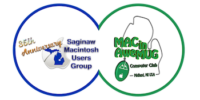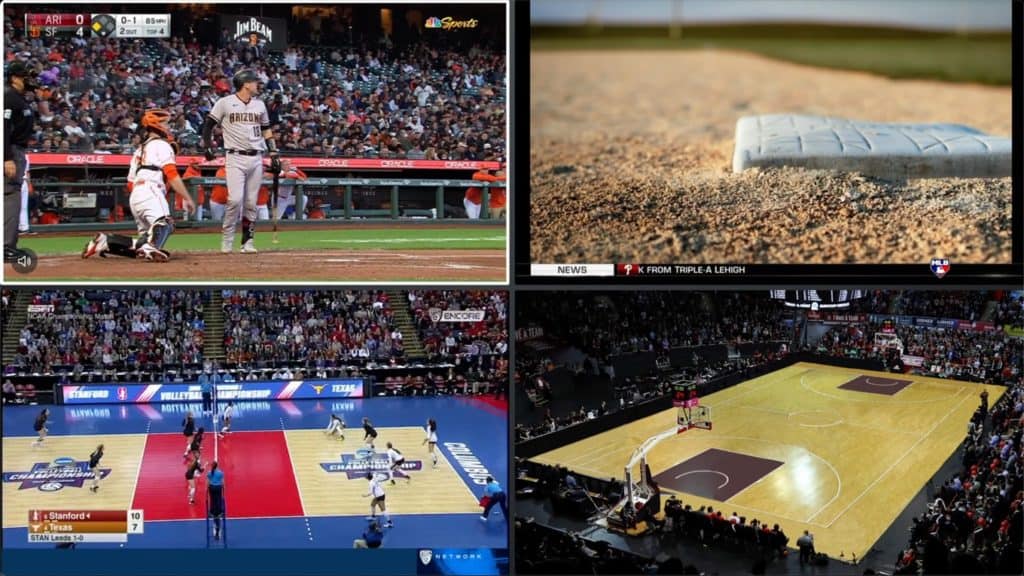Though I’ve just cut the cord and dumped traditional cable TV, the truth is, I’m cheating. I’ve subscribed to what’s called an “over the top” TV service, which provides a bundle of live TV channels—essentially, it’s a cable TV plan that’s done entirely via streaming. This has required me to replace my venerable TiVo with an app that runs on my Apple TV.
The service is Fubo TV, for which I’m paying $60 a month. I can’t give up live TV, mostly because of sports, so it’s fitting that I ended up with Fubo TV—it originated as a sports streaming service, though it now also carries local channels and cable entertainment channels.
I chose Fubo TV because of its channel lineup, which included all the sports channels I required. (YouTube TV came close, and I intend to test-drive YouTube TV in the future and write about it here when I do.) But channels are only part of the equation when it comes to TV service: There’s the TV interface itself. How can an app measure up to an old-fashioned TiVo box attached to a cable plan?
The short answer is, it’s a step back in terms of functionality, with a lot of room for improvement. It’s usable, but can be frustrating. Let’s get into it.
Great for watching, weird for navigating

If I had to sum up the live-TV viewing experience of Fubo TV, both on the Apple TV app and on its companion iPad and iPhone apps, is that it’s a pleasure to watch but frustrating to navigate. The live TV streams are of good quality—everything on Fubo TV seems to be 720p except for a few special 4K sports streams—and I couldn’t tell the difference in quality from what I’d get from my cable company. (My cable company was presumably compressing and downsampling my video, too. Sneaky monkeys.)
The channel-choosing interface could use some work. There’s a program grid guide, which works well enough, but I wish I could customize it a bit more. You can mark channels as Favorites, but that’s all—on my TiVo, I could also hide channels that I was never going to watch, and Fubo TV won’t let me do that, so there are junk channels littered throughout my live TV interface.
There seem to be two different live TV states in the Apple TV app, one in which you swipe from side to side to change channels, but another in which you end up swiping up and down to see channels. It’s confusing, and magnified by the fact that the app doesn’t seem to have been updated to support the functions of the 2021 Apple TV remote control.
However, once you get the hang of it, Fubo TV’s Multiview feature—which lets you put two, three, or four different live channels on the screen at once—is simply amazing. This is a feature designed for sports viewing, and I was impressed at how viewable the picture quality was in all of the little subdivided boxes on my screen. (Technically a 4K TV can be subdivided into the equivalent of four HD pictures, and it seems like Fubo TV is doing just that.) During the Olympics, I popped in four of NBC’s channels and switched around—you can swipe around to choose which picture’s audio plays, and click to temporarily bring one of the channels up to full-screen. I’ll be using this feature all the time on busy sports weekends, I think.
The one drawback of Fubo TV’s approach is that it doesn’t support tvOS’s picture-in-picture feature, which would allow me to watch one stream from Fubo TV alongside video from a different app. In theory, I could use this with the MLB app or the ESPN+ to mix and match across apps. I hope Fubo TV figures out a way to add this feature, but not at the expense of Multiview.

Fubo TV also fails to properly highlight sporting events that are currently happening versus ones recorded earlier. Replays of baseball games from the day before were highlighted with a red sticker indicating that they were LIVE, when they were nothing of the sort. (Turns out there’s a second sticker, NEW, that appears if it’s… live? Very confusing. And pointless, if you’re looking at what’s currently on—every single item is marked as LIVE.)
I was also taken aback by Fubo TV’s live interface not jibing with shows it was recording via its cloud DVR feature. Here’s an example: I dropped in live on a baseball game I had set to record. I couldn’t back up to earlier in the game without going to the Recordings section of the app and playing the game from there! This is basic stuff TiVo had working in the very first days, but Fubo TV just hasn’t connected the dots yet.
A serviceable cloud DVR, but only that

Coming from two decades(!) with TiVo, not having the ability to record shows and play them back later would’ve been a dealbreaker. Fortunately, most over-the-top services now offer a cloud-based DVR that lets you set recordings and play them back later. My Fubo TV plan came with 1000 hours of virtual capacity because I opted for quarterly billing.
And owing to Fubo TV’s history covering sports, this DVR has some nifty features. When you enter the recording interface for a specific sporting event, it will let you record the event or offer to record all the games by either of the participants. Setting up a wish list for my favorite teams on TiVo was a pain; on Fubo TV, it took one click. Fubo TV is also smart enough to know that sporting events can run long, so it automatically pads recording time without even asking. (Unfortunately, it doesn’t let you pad the starting time, which can be necessary for channels that are inconsistent with start times.)
Unfortunately, everything else about the Fubo TV DVR interface is rudimentary at best. To delete a show when you’re done watching it, or to delete an auto-recording subscription, takes way too many clicks. I should be able to delete with a click or two when I reach the end of an episode, but no luck.

But the absolute worst feature of Fubo TV’s app is its playback interface. Pressing left or right to skip works in 10 second increments, and it’s not adjustable. TiVo’s skip was 30 seconds in duration, perfect for commercials but also pretty good for skipping between plays in an NFL game or between pitches in a baseball game. Worse, there’s no Fast Forward or Reverse option at all—if you want to scan ahead or behind in the material, you need to pause the program and then carefully swipe on the Apple TV remote. (Fubo TV doesn’t support the jog wheel gesture on the new Apple TV remote, either.) And there’s also no support for using Siri to jump forward or back an arbitrary duration. The whole player interface needs an overhaul, stat.
Portable TV
Fubo TV is also a service that spans platforms, and that’s huge. I have access to my DVR recordings on my iPad and my iPhone, whether I’m at home or traveling. It’s also quite nice to be able to watch San Francisco Giants games on my iPad via Fubo TV, rather than having to use NBC Sports’ lousy app for in-market viewing.
I was also previously paying a separate charge to attach TiVo Mini boxes to one other TV set in my house, and other sets just didn’t have access to live TV. No more! Now all the TVs in my house have a box connected to them—Apple TV, Roku, or Amazon Fire, we’ve got all three—and those boxes have a Fubo TV app on them. So live TV and DVR recordings are available everywhere.
I’ve obviously got a lot of criticisms of the Fubo TV app, but I don’t feel any regret about cutting the cord. Truth be told, we weren’t using the TiVo much—and I’ve been using live TV a lot more now that it’s another app on my Apple TV, especially since I can open up Multiview.
If you appreciate articles like this one, support us by becoming a Six Colors subscriber. Subscribers get access to an exclusive podcast, members-only stories, and a special community.