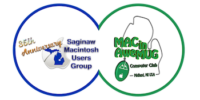Source: Daniel Bader / iMore
Source: Daniel Bader / iMore
watchOS 8 is on its way, and there are a lot of things that need testing before it rolls out to the general public later in the year. To that end, Apple has released a beta version of the OS to developers, allowing them to write and test their apps on live devices. If you’re a general user, you can technically get in on this beta, too, but if you insist on using beta software, perhaps wait until the undoubtedly more stable public beta is available.
If you’re going to download the developer beta of watchOS, here’s how to do it.
Apple occasionally offers updates to iOS, iPadOS, watchOS, tvOS, and macOS as closed developer previews or public betas. While the betas contain new features, they also contain pre-release bugs that can prevent the normal use of your iPhone, iPad, Apple Watch, Apple TV, or Mac, and are not intended for everyday use on a primary device. That’s why we strongly recommend staying away from developer previews unless you need them for software development, and using the public betas with caution. If you depend on your devices, wait for the final release.
What’s new in the watchOS 8 beta?
August 17, 2021: Apple seeds watchOS 8 beta 6 to developers
Apple has released the sixth beta of watchOS 8 for developers. If you’ve been anticipating this release, now’s the time to hop on board. Follow the instructions below to download and install the beta to an Apple Watch (preferably a testing device).
How to install the watchOS 8 beta certificate
Note: Make sure you’re running the developer beta for iOS 15 on your iPhone before trying to install the watchOS 8 beta.
- Log into developer.apple.com on the iPhone paired with your Apple Watch.
- Tap Discover.
- Tap watchOS.
- Tap Download.
- Sign in with your Apple ID if prompted.
- Tap Install Profile next to watchOS 8 Beta.
- Tap Allow on the prompt asking for permission to install a profile.
- Tap on Install begin.
- Enter your Passcode if prompted to do so.
- Tap on Install to confirm.
- Tap on Restart to reboot your Apple Watch.
Once your Apple Watch has rebooted the installation process goes back to normal.
How to install the watchOS beta using your iPhone
The certificate is what tells the Watch app on your iPhone that the watchOS beta is available. Once the Watch app detects the update, the process of installing it is the same as any other watchOS update, detailed below. (If the beta doesn’t show up, reboot again.)
- Connect your iPhone to Wi-Fi and launch the Apple Watch app.
- Tap on the My Watch tab.
- Tap on General.
-
Tap on Software Update.

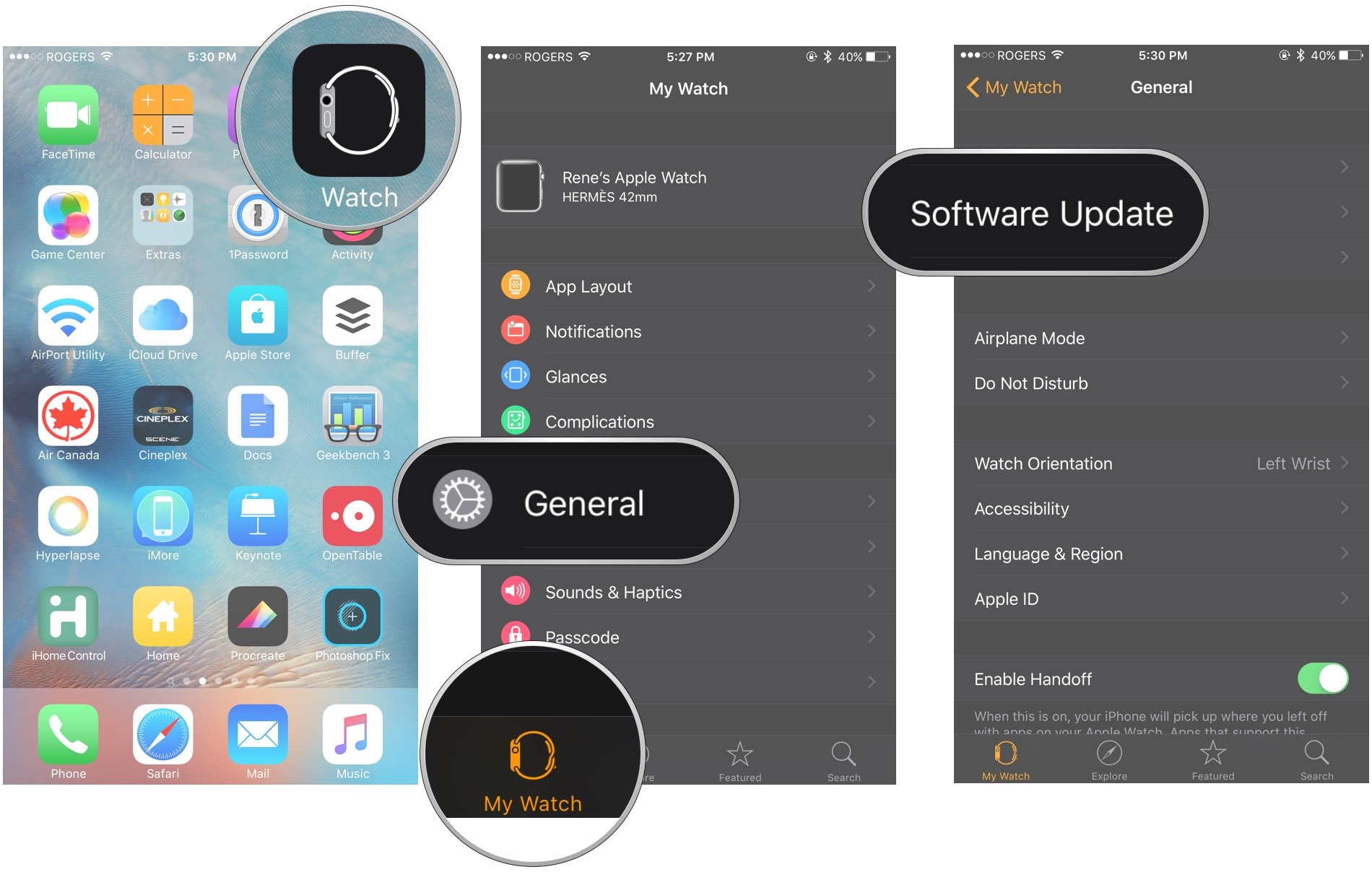 Source: iMore
Source: iMore - Tap on Download and Install.
- Enter your iPhone Passcode.
-
Tap Agree to the Terms and Conditions.

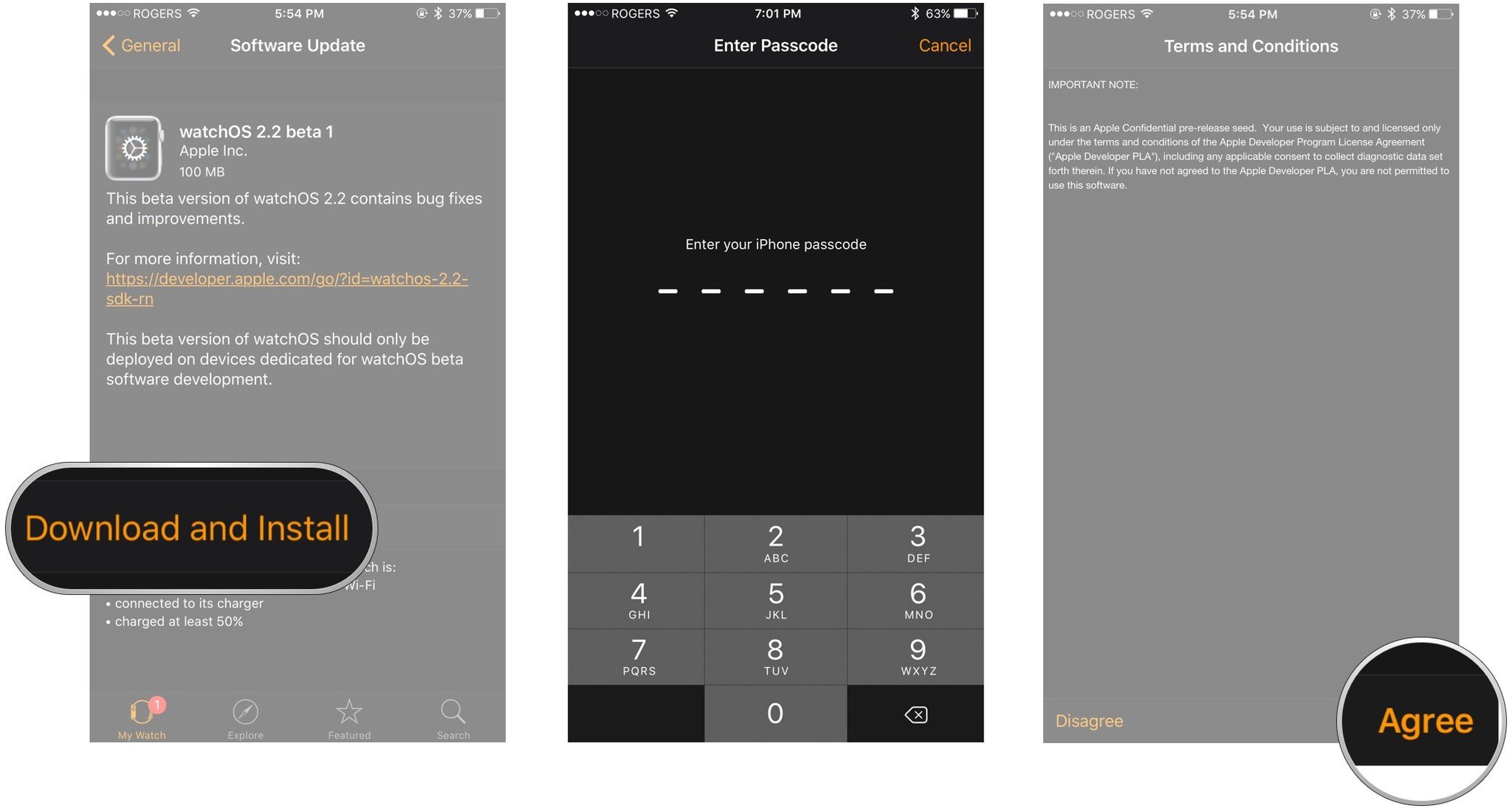 Source: iMore
Source: iMore - Make sure your Apple Watch is charged to at least 50% and connect it to the magnetic charger.
- Tap Install on your iPhone and/or your Apple Watch.
The watchOS update will download and transfer to your Apple Watch and Apple Watch will reboot to apply the update. You can follow the progress on the Apple Watch screen, and once it’s done, you’ll be all set.
If the watchOS update fails at the verification stage, try again. If it fails repeatedly, un-pair and re-pair your Apple Watch and try again. (That un-pairing and re-pairing process takes a while so make sure verification really isn’t working for you before you go through it.)
How to install the watchOS beta using your Apple Watch
Starting with watchOS 6, Apple added the ability to update your Apple Watch through the Settings app on the Apple Watch itself. While the process isn’t completely iPhone-free yet, it wouldn’t be surprising to see it become so over the course of this beta cycle. Here’s how, as of right now, you can update your Apple Watch through the watch itself.
- Open Settings on your Apple Watch, either by using Siri or your app list.
- Tap General.
- Tap Software Update.
- Tap Install.
- Tap OK.
- Open the Watch app on your iPhone.
- Agree to the Terms & Conditions while still on your iPhone.
- On your Apple Watch, tap Download & Install.
Your Apple Watch still needs to be on a charger for the update to install, and it won’t do so until your watch has a battery level of at last 50%.
How to downgrade watchOS
Instructions for reverting back to watchOS are behind the developer center log in, so we can’t replicate them here. Suffice it to say you can’t do it on your own. Your Apple Watch will have to go back to Apple. That alone should give anyone who doesn’t absolutely need the developer beta pause to reconsider installing it in the first place.
For developers who, for whatever reason, really do need to revert, you can find instructions for contacting Apple at the bottom of this document:
We may earn a commission for purchases using our links. Learn more.