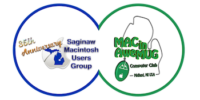I don’t envy software developers who work on image editors—it must be tough when your biggest competitor has basically become a generic term for the whole category.
But I’ve never been a user of that big fancy image editing app, which has frankly always seemed a bit daunting. (Not to mention it used to be prohibitively expensive for a dabbler like me.) So, for more years than I can remember, when I’ve needed to edit some images—for everything from a simple task like resizing or cropping to creating book covers—I’ve turned to Flying Meat’s Acorn. It lets me do everything I need to do at a fraction of the price of many of its competitors.

With Version 7 of the image editor, released this week, the image editor features major changes both under the hood and in the user interface. In the case of the former, Acorn is now universal, running on—and fully optimized for—M1 Macs. The same is true for its myriad built-in filters, and in case that’s not enough there are also speed improvements to some common tools, including Flood Fill and the Magic Wand, making them up to three times faster than they used to be.
Acorn’s interface has also been given a significant makeover in this release: bringing it firmly into the Big Sur era, floating palettes are out, replaced with a unified window that incorporates the tools, inspectors, filter settings, and so on, in different panes. As someone who always felt like Acorn’s many palettes seemed to be constantly underfoot, this is a welcome change, but if you miss those days, don’t worry—there’s an option to go back to the old style.

The color picker has been rebuilt from the ground up, and there’s also a revamped export dialog box that gives better estimates of file size, as well as live previews of PDFs and support for new formats, like Google’s WebP and animated GIFs—no matter how you pronounce them.
Perhaps my favorite new feature in Acorn 7, however, is the command bar, which you can access by hitting command-shift-O. Up comes a little floating box that looks a bit like the Finder’s Spotlight Search: type in a term and Acorn will either point you towards the appropriate menu command or bring up relevant documentation. In more than a few apps, I’ve relied on the search box in the Help menu when I can’t remember where a command is buried in the menu, but adding deep links to help files is, frankly, even better. (Especially given my aforementioned meager skills at image editing.)
That’s just scratching the surface of what’s new in Acorn 7, which also has a very cool Perspective Fix tool for occasions when your picture is slightly skewed, a number of refinements to Shape Layers, and even a delightful “fussy preference” for using three letter file extensions like “jpg” and “tif.”
Acorn 7 is compatible with macOS 10.14 Mojave or later, and is currently available for $19.99—50 percent off its usual price. You can purchase it either from Flying Meat’s website, which also offers a 14-day free trial, or from the Mac App Store.
[Dan Moren is the East Coast Bureau Chief of Six Colors. You can find him on Twitter at @dmoren or reach him by email at dan@sixcolors.com. His latest novel, The Aleph Extraction, is out now and available in fine book stores everywhere, so be sure to pick up a copy.]
If you appreciate articles like this one, support us by becoming a Six Colors subscriber. Subscribers get access to an exclusive podcast, members-only stories, and a special community.